But I would be lying if I didn’t love that about her ;-)
Recently she updated my pantry and my spice cabinet! I love how Louisa (the name I gave my Silhouette Cameo) gets me lookin’ all puuurdddy!

I’ve seen so many spruced up mixers lately that I thought I could add a little flair to my Kitchen Aid mixer too, and I want to show you how you can add flair too :-)
I am obsessed with monogram….maybe it’s my southern roots? I don’t know, but I just love it! I would put it everywhere if it didn’t make me look completely crazy lol
I downloaded a monogram font (for free!!!!) and figured out about what size I would like my monogram to be on the mixer. I wanted it kind of big, but not so big that it started to wrap over the top. Typically with monogram, the order is your first initial, last initial, middle initial.
Typically with monogram, the order is your first initial, last initial, middle initial.
 Typically with monogram, the order is your first initial, last initial, middle initial.
Typically with monogram, the order is your first initial, last initial, middle initial.
I also like it when the initial of the last name (the initial in the middle) is a little larger than the other letters. Just play with this until it looks appealing to you. There is no right or wrong way to do this, just until you like the way it looks.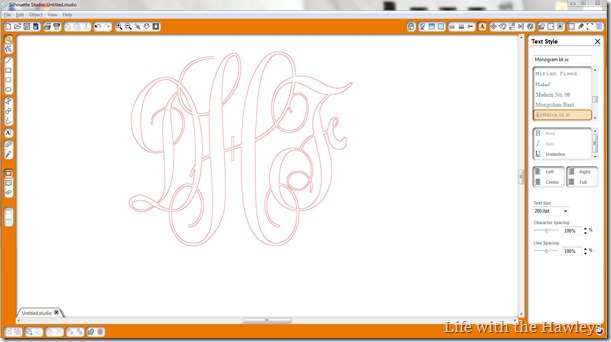 When you print out the letters, the blade on the machine will cut three separate letters. You actually don’t want this because then you will have to line it up on your own to make sure it’s straight on your object which can be extremely frustrating. So that you can skip that annoyance, select all of your initials and then click the Weld option in the bottom left hand side of the screen. If you notice that some of my initials overlap, and after welding the separating lines will disappear and it will be printed off onto the vinyl as a single product.
When you print out the letters, the blade on the machine will cut three separate letters. You actually don’t want this because then you will have to line it up on your own to make sure it’s straight on your object which can be extremely frustrating. So that you can skip that annoyance, select all of your initials and then click the Weld option in the bottom left hand side of the screen. If you notice that some of my initials overlap, and after welding the separating lines will disappear and it will be printed off onto the vinyl as a single product.
 1. When it comes out of the Silhouette it will be hard to see the monogram but it is there.
1. When it comes out of the Silhouette it will be hard to see the monogram but it is there.
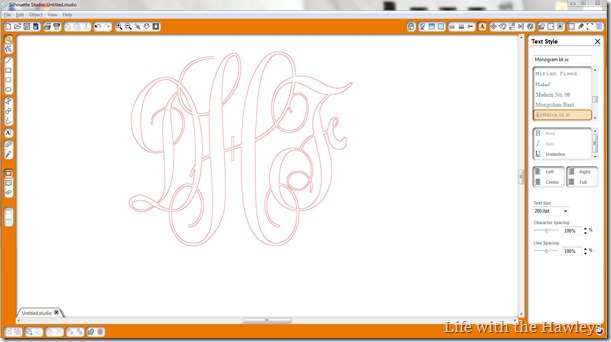 When you print out the letters, the blade on the machine will cut three separate letters. You actually don’t want this because then you will have to line it up on your own to make sure it’s straight on your object which can be extremely frustrating. So that you can skip that annoyance, select all of your initials and then click the Weld option in the bottom left hand side of the screen. If you notice that some of my initials overlap, and after welding the separating lines will disappear and it will be printed off onto the vinyl as a single product.
When you print out the letters, the blade on the machine will cut three separate letters. You actually don’t want this because then you will have to line it up on your own to make sure it’s straight on your object which can be extremely frustrating. So that you can skip that annoyance, select all of your initials and then click the Weld option in the bottom left hand side of the screen. If you notice that some of my initials overlap, and after welding the separating lines will disappear and it will be printed off onto the vinyl as a single product.
 1. When it comes out of the Silhouette it will be hard to see the monogram but it is there.
1. When it comes out of the Silhouette it will be hard to see the monogram but it is there.
2. Using your pick, pull out all of the inner loops. I don’t know what the technical term is but it is the stuff in the middle of an ‘O’… you know that gives it its shape around the loops.
3. After you take off the extra vinyl you should have your monogram. Looks good right?!
4. You want to get your transfer paper and scraper.
5. Peel the backing off of the transfer paper and place the sticky side directly on top of your monogram.
6. Using your scraper go over the transfer paper to make sure that everything is stuck on well.
Steps 1-6 help you to move your vinyl and seamlessly place it on your object.
Once your monogram is securely on the transfer paper, you can now peel off the backing of the vinyl. Now your image should be completely on the transfer paper. Then place the transfer paper directly on the object. Try to do this as accurately as possible the first time.

Now just peel off the transfer paper.
I know there are a lot of steps, but it really only takes about 15 minutes from start to finish.
It’s really easy & fast…
What do y’all think?
What else should I monogram?
Happy Friday friends!








